 This Bluetooth wireless mouse/keyboard (HID device) includes a laser pointer, five way joystick style mouse, and two option buttons. The mouse portion works basically out of the box with my linux laptop.
This Bluetooth wireless mouse/keyboard (HID device) includes a laser pointer, five way joystick style mouse, and two option buttons. The mouse portion works basically out of the box with my linux laptop.
The Libra comes bundled with a USB Bluetooth dongle (that may contain 64MB of flash memory as a bonus, depending upon model), which you may need to use if your laptop does not already come with a Bluetooth adapter.
As soon as I paired the device with my laptop, the mouse functionality worked. When I moved the joystick my mouse would move, and the left and right click buttons worked as expected. Pushing the joystick in also generates a left-click event.
So far I do not have the two "option" buttons working yet, but they are supposed to be mappable to pageup/pagedown or left/right arrow keys, so they are technically keyboard events. I'm not sure if I have to configure my laptop to get them to work or if I need to boot into windows to configure the Libra to know what key sequence to send.
But, since my presentation tool only needs left/right mouse clicks, I'm not spending too much time on it.
How to pair:
- To put the Libra N1 Presenter into Pairing mode (after you turn it on) press and hold the left mouse button, left option button, and the function button at the same time.A "hcitool scan" should find an entry such as xx:xx:xx:xx:xx:xx Presenter 829C8C, if you don't find it, it's likely that the presenter is not in "pairing" mode yet.
- Issue an hidd –search command while watching your /var/log/messages. You should see the presenter pair with your system. If you don't, you might try using the hidd –connect xx:xx:xx:xx:xx:xx where the xx's are replaced with what you found using the hcitool scan command.
- The default pin is 0000 if you are asked.

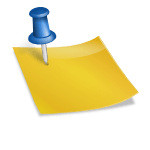
will it work on MacBook ? Thanks
Frank:
I can think of no reason it wouldn’t. MacBooks have built in bluetooth and support the HID protocol.
The presenter pretends to be a keyboard/mouse (with a limited number of buttons).
Jay
Thank you for these instructions. It took a while for me to find them, but I needed to pair my old pointer (Gemini GPMBTP) with my new laptop, and lost the instructions of which buttons to push.
Thanks, it started to work with Win7. I was looking for driver.
I was surprised, that, no needs in bulky usb dongle, which windows couldn’t install.
two “option” buttons along works like partial (1/4) page up – down.
fn + left option = Alt+tab.