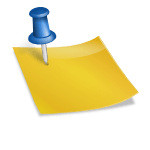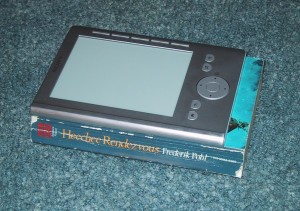
I recently purchased a silver Sony digital reader (Pocket Edition , PRS-300) e-book reader. Electronic Ink e-book readers have been on the market for a while, but downward price pressure from tablets such as the iPad are making them much more affordable.
I typically read paperback books for around 80 minutes a day on my round trip train commute, and I have spent two days reading off of the Sony e-reader. These are my early experiences.
Device Size, Weight, and Feel
Physically, the unit is the same width as a normal paperback book, although about
2cm shorter and about one-third to one-half the thickness. However, it weighs slightly (1.3oz) more than a paperback and the extra thinness makes it “feel” more solid and substantial than a
book. Because I typically hold paperbacks “open” with both hands, which doubles their size, the Sony PRS-300 feels “smaller” than a paperback when reading. I have not yet tried reading using only one hand, although that could be a different physical mode that would work well with the e-reader. Total weight on the reader is 219g (7.9oz) for the reader plus an extra 23g (0.78oz) for the neoprene protective slipcover case I keep in my backpack vs 181g (6.38oz) for the book in the picture.
Differences from a closed book
Because I don’t want to get fingerprints on the screen, I hold it differently than a closed book, grasping the edges instead of the faces when walking around on trains and station platforms, which is slightly less comfortable for short train/bus changes.I also habitually slide the power/sleep button before and after short trips so the book is “closed” and people can’t see the text on it while I’m walking. This is an unnecessary habit left over from walking with a “closed” book. I doubt many people could read anything on such a small screen moving quickly, and most readers probably wouldn’t mind flashing a page of text to the world.
For longer periods of walking I simply put it back into my backpack. This operation takes longer than with a paperback, because I take the time to carefully slide it inside the protective slip cover and position it more carefully than I would a $3 paperback due to the fact that I believe it is more fragile than a typical paperback, and I know it cost more!
Using it for reading
The e-ink display is much closer to real paper than a computer monitor. The contrast level looks to be a little less than regular printed paper, but this doesn’t present a problem. It works perfectly in full sunlight, and is readable in all situations where a normal book would be, but does need a light in the dark just like a regular book.

The screen has around 61% of the “surface area” of a normal paperback book page. Because it is nearly as wide as a normal book’s usable page area, your left-to-right eye scan is about the same. When the text size is set to “small” it averages about
9 words per line and looks “thiner” and “lighter” than a normal paperback book’s font. (My comparison paperback averaged 10.4 words per line) (The “small” text is slightly smaller than normal paperback text, and the “medium” text is slightly larger, and averages around 7.4 words per line. The “large” font size is comparable to a large print book.)
My reference paperback had 40 lines of text per page, while the e-book reader could fit only 25 (small), 19 (medium) or 14 (large), mostly because it’s screen is significantly shorter than a full book page. The screen measures around 7.9cm by 10.5cm, or 83cm squared, while a normal paperback book page has around 8.5cm by 16cm or 136cm squared usable printing area.
It does take significantly longer to refresh or update the display when you want to change it than a cell phone or computer monitor, but the quick “flash flash” of the page changing is comparable or faster to physically turning a page and does not detract from the reading experience.
The slow update becomes annoying only when using interactive menus, and Sony has done a good job of making most menu items selectable with a single button push of the numbered buttons along the side, which mostly makes up for the slight delay in screen updates.
Processor Speed
It takes about 4 seconds to “reformat” a 270 page e-pub book, such as when you open a book or change the font size between Small/Medium/Large. I have also noticed a ten second delay when you unplug the reader from your computer as it determines what changes you have made to the books, but neither of these delays is a major problem, as these activities happen relatively infrequently. The screen refresh rate does slow menu interactions slightly, but the processor of the system appears to be waiting for the screen to update, and not the other way around. When reading, it appears the the next page is always cached and ready to go, so changing pages is plenty fast.
The (Factory Refurbished) unit I purchased came with Firmware version 1.0.00.18160.
I booted into windows and installed the Sony Library software to check for any updates, but this firmware appears to be the newest as of June 2010.
Main Features
1. You can read books. While reading you can:
-Move to the next/previous page using the arrow buttons.
-You can jump forward/back 10 pages by holding the arrow buttons.
-You can key in a specific page number using the number buttons and press enter to
jump to it.
-You can toggle between three font sizes (small/medium/large) using the “magnifying glass” button.
-You can change the orientation from portrait to landscape by holding the “magnifying glass” button.
-You can set a “bookmark” using the “bookmark” button, which visibly “dog-ears” a corner of the page with a small triangle shape. (Note that the e-reader automatically remembers which page you were at in each book, without having to manually set a bookmark, but this may be useful to mark an interesting passage or allow two readers to share the same books on one e-book reader.)
-You can return to a table of contents or previous screen/menu with the “return arrow” button.
-You can jump to the home screen with the “house” button.
2. At the home screen, you can select a book to read or change a few settings.
-You can choose books by Title, Author, Date, or “Collections” which appear to be decided by tags. When dealing with many books, it intelligently lets you drill down by sections of the alphabet (A-C, D-F, etc)
-You can also see a list of all of your bookmarks.
-From the Settings screen you can set the date and time, the display format for the date and time, pick the menu language, set the default orientation of the reader, turn on or off automatic “sleep mode”, and see the “about” screen.
-Sleep mode can be activated by sliding the power switch at the top, or if automatic sleep mode is turned on (the default) leaving the reader idle for 60 minutes. When in sleep mode, the reader still uses a very small amount of power. When you slide the power switch it will resume showing the last viewed page. This small power draw can be avoided by using the advanced setting “Forced Shutdown”. After a forced shutdown, the boot-up process takes around five seconds before the screen shows an “Opening book…” message, and 50 seconds before the device can be used.
-You also have advanced settings that allow you to set a 4 digit lock code (default code is: 0000), format the internal memory, or force a full shutdown of the device.
Desired Extra Features
This is a single purpose device, and the above features are everything you need to read books. I would have liked Sony to add a few features:
Device Customization features:
1. A “Screensaver” image. Since the e-ink display can be left in any configuration,
I would like the ability to have the device display a JPG or PNG of my choosing when in sleep mode.
2. It would also be nice to be able to enter a owners Name/email/phone number to be displayed either on the sleep screen, or lock screen.
System Compatibility
When plugged into a computer via USB, the device charges it’s internal battery, and acts like two USB flash drives. One drive (called “LAUNCHER” is 10 MB in size and has install software for Microsoft Windows and Macintosh computers. The install software goes to the Internet and downloads the latest version of the Sony Library software. The other drive is approximately 465MB and stores your e-books. I am currently using 28.1MB of this drive, and have 414.3MB free with 44 “books” loaded on my e-reader. (10 of these are web scraped news sources such as the AP wire or comics that calibre loaded for me, the rest are actual e-books).
Even if you don’t install the provided software, you can simply drag books in
the supported formats onto the USB drive to install them on the device.
Note that the device itself has no way to tell how much free space is left until you plug it into a computer. But because plugging it into a computer is the only way to add books to it, this shouldn’t pose a problem.
Suggested Software
I have used the free and open-source calibre e-book library management software, which works great on Linux (It also works in Windows and Mac’s, and many users prefer it to the Sony provided software). It provides an easy way to manage your e-book library, easy device syncing, e-book previewing and it can convert ebooks from one format to another format to be compatible with your device.
Linux Internals
Internally the reader is running a version of linux. The PRS+ firmware is a third party firmware that adds extra features, but as of June 2010 it is only available for the 505 models. A port for the 300 models has been funded by donations (I contributed $15) and will hopefully be available soon.
E-book Compatibility
I have not tried ebook formats other than e-pub and PDF, nor have I tried books protected by DRM. I may try checking e-books out from the local library electronically at a later date, but I suspect I will have to boot into windows and “register” and “authorize” my device to use it with DRM protected e-books.
Annoyances
A few things annoy me about the reader. First, although it can charge over the mini-USB port, it will only do so if it recognizes a computer on the other end. So if you plug it into a USB wall charger for a cell phone, etc, it will not charge, and in fact will discharge quickly while plugged in and trying to communicate via USB.
Second, I would really, really like to have a page-advance button somewhere on the top of the device. With the current firmware, the only way to advance a page is to press the four way joystick left or down. Because the 4-way pad is located on the bottom center of the unit, it’s practically impossible to read while holding the device with one hand. If you try and hold the device by the bottom, to position your thumb over the 4-way pad, it’s top heavy. Any other way of holding it requires you to use your other hand to press the button, and if you are doing that you may as well hold it two handed. I would love to be able to re-task the number 1 button as a “page advance” button. (I’d be willing to “press and hold” to get the “number 1” functionality, because I so rarely type in a page number to jump to when reading a book). I tried turning the device sideways (landscape orientation) to position the 4-way pad under my left thumb, which would work well, except for my third annoyance….
Third, when you change the orientation to “landscape” mode, it doesn’t actually take advantage of the extra width. Instead, it simply scales the text up larger, so that the same number of words fit “widthwise” on the screen as when it was in “portrait” mode. If you were using Medium sized text in portrait mode and can now switch to small sized text this may work for you, but since I’m using small sized text already, it just gets bigger when I change the orientation. Because it’s in landscape mode and you have less height, you have to advance the screen twice as often, once to look at the top of the page and once to look at the bottom of the page. Why not take advantage of the different aspect ratio? I don’t know. Perhaps this helps when viewing PDF’s, but it’s darn annoying for e-books.
Places to get Free eBooks