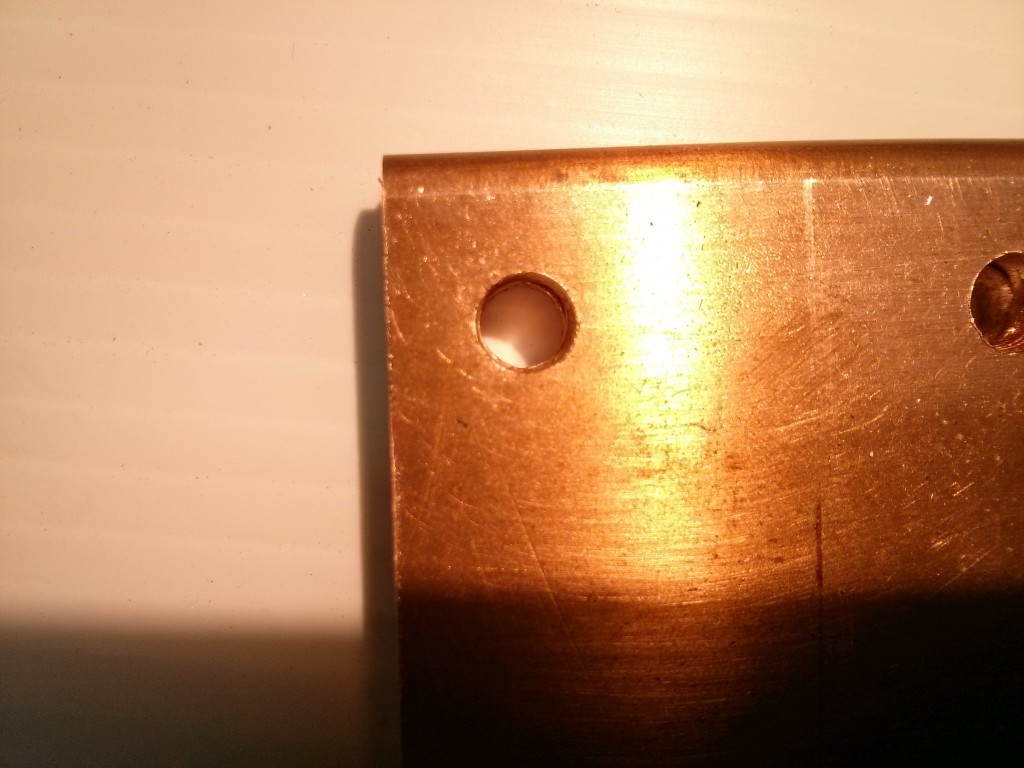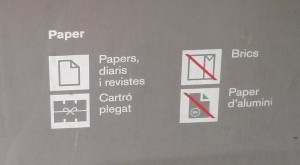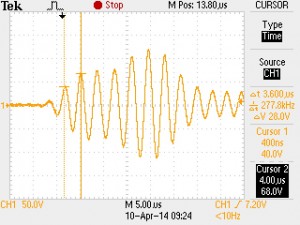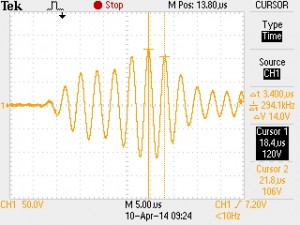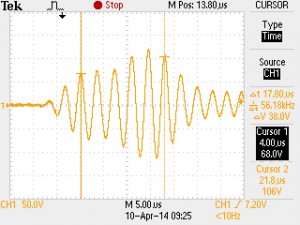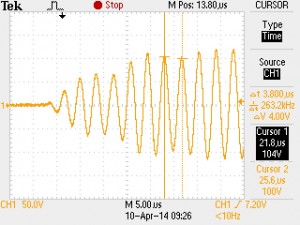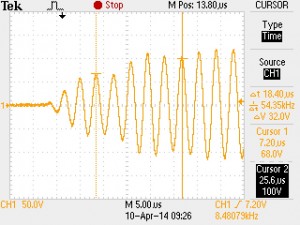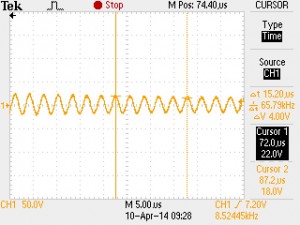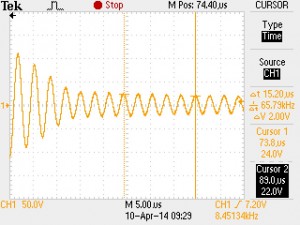Using a printed template you can center punch drill pilot holes and rival the accuracy of a milling machine. It’s faster than using a mill, and a lot cheaper as well!
While making the busbars for my Nissan Leaf batteries, I needed to precisely drill holes with 1.3333″ centers. I’m fortunate enough to own a small mill, which I used to drill small pilot holes, allowing me to drill the main holes on a drillpress very accurately.
But what if you don’t have a mill? You can actually get similar accuracy by using a
printed template and careful application of a centerpunch. Just create a template in
a drawing program such as InkScape, Corell Draw, or any other tool that allows you to
lay out lines in a dimensionally accurate way. Print it out on a standard printer, and
then use a center punch to mark the drill starting point on your metal.
Here you can see me comparing the holes in my milled busbar with the center-punched busbar by passing some bolts through two of the three holes and shooting a picture of the third hole.