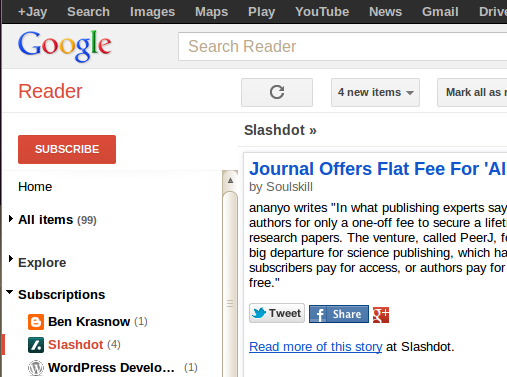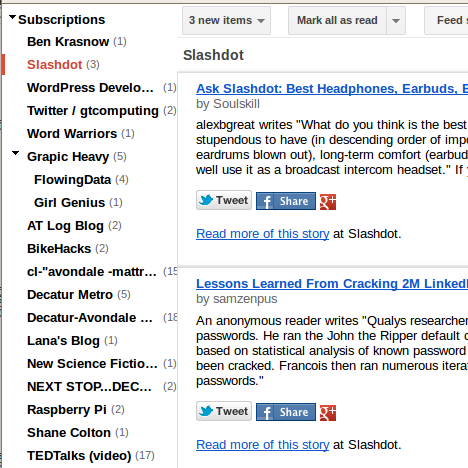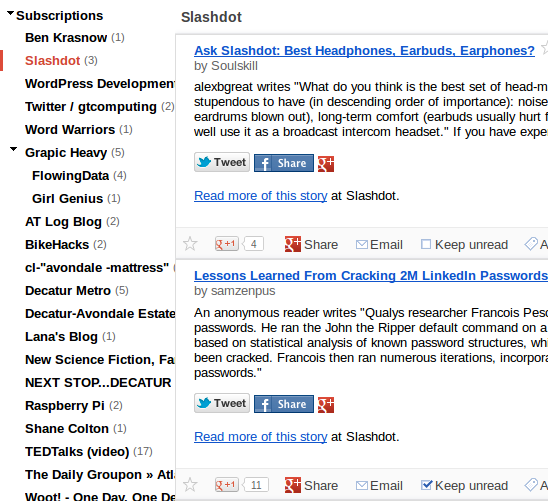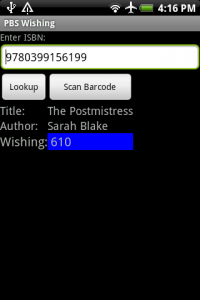Stuck at home, I’ve spent too much time reading the internet about the Coronavirus. Below are the most useful resources I have found for understanding what is going on and what is likely to come in the future.
If you only have 8 minutes, this video is the best overview I’ve found:
https://www.youtube.com/watch?&v=BtN-goy9VOY
Status Tracking
- Florida’s Department of Health Dashboard (Florida State, google “<your state> department of health” to find similar data for your state)
- Orlando Sentinel website to view county level graphs in Florida.
- John Hopkins Coronavirus Map (Worldwide data)
- rt.live -Estimates of the effective transmission rate over time on a state-by-state basis.
- Graphs of Death rates for various countries and states – The Upshot – NY Times
- Interactive map of cases/deaths by US Sate / county – The Washington Post
- Have we flattened the curve yet? – Daily updates by Time
- Are Coronavirus Cases Rising Or Falling In Your State? – Daily updates by NPR.
- Google’s Mobility data website. – Search based upon your region or state to see how much mobility has reduced.
- Comparing counties on a per-capita basis. – Our World in Data.
Why Social Distancing?
- The Hammer and the Dance – Why we must suppress, not just mitigate the coronavirus.
- Interactive Virus spread simulation – Useful to explain things to your kids, as they don’t model deaths.
- Actual exponential speed of infection info-graphic for the US – [NY Times March 22nd]
What needs to improve?
- Contact tracking, containment policies and mass testing have allowed South Korea to virtually stop the spread of the virus without shutting down the nation. We need widely available and free testing for all, combined with a robust containment policy.
- Anything we can do now to increase the number of hospital beds and ventilators available will save lives.
- These Places could run out of hospital beds – NY Times
- All Is Well – Italian doctors must triage patients due to lack of ventilators.
- Flattening the Curve is not enough – Suggestions on how governments can massively increase healthcare capacity in the short term, and why they should.
- How to tell if we are beating COVID-19 [Interactive graph online]
Actions you should take
- Stay home. Minimize trips to the grocery store. Exercise outdoors. Buy takeout. Stay 6 feet away from others. Video conference, phone calls, and virtual play-dates.
- Avoid touching your face to keep germs out of your body. Sanitize high touch surfaces. See how germs spread.
- Wash Your Hands – Use soap for 20 seconds before rinsing. Quick video. Alton Brown’s longer video explaining how soap helps.
- Grocery Shopping guidelines.
- CDC Guidelines
- HOWTO: Proper removal and disposal of protective gloves.
- 3M’s definitive document about masks & respirators.
About Covid-19 / Coronavirus
- Infected but Feeling Fine: The Unwitting Coronavirus Spreaders -Why you should stay home even if you don’t feel sick.
- Children and young adults are not immune – Although the elderly and people with pre-existing conditions are at the most risk of death, CDC data shows that 38% of those hospitalized were under 55.
- The virus can survive on surfaces for many days, although direct person-to-person aerosol transmission is still the major vector of transmission.
- Natural origins, not bio-engineered – Covid-19 is a naturally occurring virus believed to have jumped from bats to humans, possibly via masked palm civets sold in a live-animal market in Wuhan, China.
- Possibly a recombination of two other coronaviruses that infected the same (animal) host.
Timeline Back to Normal
- University of Washington IHME Predictions for Peak Hospital beds.
- Don’t expect a vaccine for at least a year.
- Survivors are likely to retain immunity for at least a year.
- NYTimes article about the effects the lockdown in Italy is having on the curve.
Humor
- Where’s Waldo: Social Distancing Edition
- Messycow – Quarantine makes life better – inspired by China’s lockdown.
- Super Bad Transmittable Contagious Awful Virus!
- <more suggestions please…>
Older links that are still relevant:
- Why you must act now by Tomas Pueyo – Easy to understand explanation for why everything should be closed, and why you must stay home.