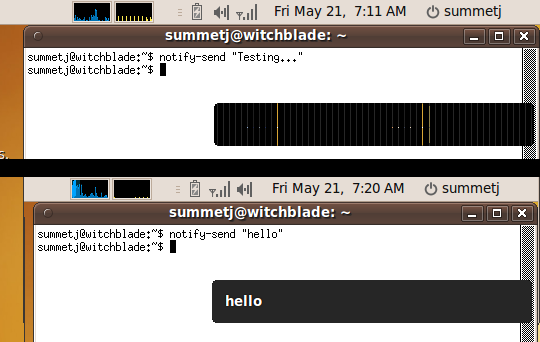The Philips 900NC webcam is Linux compatible (Tested with: Ubuntu 8.10, 9.04 & 10.04). Under V4L2 it supports 640×480 at 15fps out of the box. (The webcam’s box claims speeds of up to 90fps, but that is only for smaller resolutions, custom windows drivers, etc. You may be able to get better speed with an optimized Linux driver, but out of the box performance is satisfactory.) It supports ZoneMinder, but only if you set up the exact correct Device Format (NTSC M) and Capture Palette (YUV420).
It has good low-light performance, although it will not work in complete darkness without additional IR illumination.
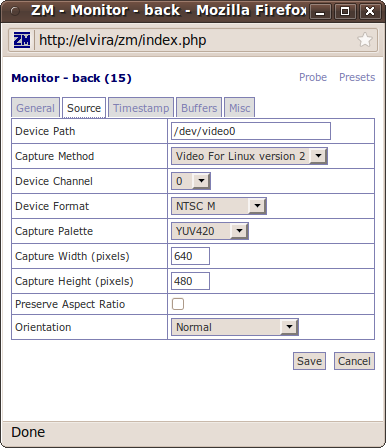
Category Archives: Linux
XLH-3800 Barcode Scanner: Linux Compatible
 The XLH-3800 laser barcode scanner is powered by a USB port and pretends to be a keyboard. (It “types” the codes of barcodes when you scan them.)
The XLH-3800 laser barcode scanner is powered by a USB port and pretends to be a keyboard. (It “types” the codes of barcodes when you scan them.)
I am happy to report that this (generic) laser barcode scanner works out-of-the-box with Linux (Tested on Ubuntu 9.10 and 10.04), and does not require any module configuration like the ACAN FG-8100 barcode scanner.
The XLH-3800 is a true laser barcode scanner, meaning that it throws a rapidly scanning laser dot (100 times per second) out into the world, giving the appearance of a laser line. This increases the read range when compared to a CCD scanner, and gives a visual indicator of where to point the device.
Motorola Backflip (MB300) Review

I have been using a Motorola BACKFLIP as my primary phone on AT&T for the last month. It is my first experience with the Android OS and smart-phones in general (my previous phone was a Motorola Razor V3xx “feature” phone), as well as my first full QWERTY keyboard on a phone. Overall it has been a positive experience. For the rest of my review, keep reading…
Continue reading
Sony PRS-300 Review
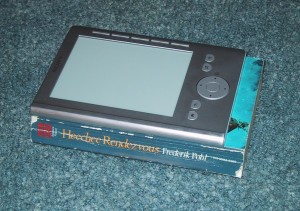
I recently purchased a silver Sony digital reader (Pocket Edition , PRS-300) e-book reader. Electronic Ink e-book readers have been on the market for a while, but downward price pressure from tablets such as the iPad are making them much more affordable.
I typically read paperback books for around 80 minutes a day on my round trip train commute, and I have spent two days reading off of the Sony e-reader. These are my early experiences. Continue reading
IBM Think pad X31 Radeon M6 – Suspend Screen Fix
My Thinkpad X31 laptop with a Radeon M6 graphics chip had a problem with ACPI Suspend/Resume. About every five resumes, the graphics card would get messed up, making the screen unusable.
The computer would suspend/resume fine otherwise, but I’d be forced to reboot just to get X working again. (Just shutting down X and re-starting it wasn’t enough.)
The easy solution is to pass a “nomodeset” option to the kernal upon boot, but to do this on different versions of Ubuntu you need to do modify files in different places.
9.04: Edit the /boot/grub/menu.lst file, and look for the defoptions= line. Add nomodeset to the end. Run sudo update-grub afterwards to save your changes.
9.10: Edit the /etc/grub.d/10_linux file to add a line such as:
GRUB_CMDLINE_EXTRA = "$GRUB_CMDLINE_EXTRA nomodeset"
or just add “nomodeset” to the end of a previous GRUB_CMDLINE_EXTRA entry. After this, run sudo update-grub.
10.04: Edit the /etc/defaults/grub file and change GRUB_CMDLINE_LINUX="" to
GRUB_CMDLINE_LINUX="nomodeset"
(You may have to run sudo update-grub again, or it may be taken care of for you)
Commentary: I find it funny that in each of the last three version’s of UBUNTU the name and location of the grub configuration file has changed…
notify-osd render problem with Radeon M6 (Ubuntu 9.10)
After upgrading my IBM X31 Thinkpad to Ubuntu 9.10, I noticed that libnotify (notify-osd) pop-ups were having a visual artifact when rendered that made the text unreadable. After a half hour of searching the net, I determined that this was because my M6 chipset doesn’t support Render Acceleration correctly, and the default xorg.conf file from Ubuntu does not disable that setting for my graphics driver (Radeon M6).
The solution is to add the option:
Option “RenderAccel” “false”
to the “Device” section of your /etc/X11/xorg.conf file.
Setting up wvdial to use AT&T
If you are connected to an AT&T cell phone via a USB cable, you can use wvdial to access the Internet. Edit the /etc/wvdial.conf file to look like the following:
[Dialer Defaults]
Init1 = ATZ
Init2 = ATQ0 V1 E1 S0=0 &C1 &D2 +FCLASS=0
Modem Type = USB Modem
Baud = 460800
Stupid Mode = 1
New PPPD = yes
Modem = /dev/ttyACM0
ISDN = 0
Phone = *99#
Password = CINGULAR1
Username = WAP@CINGULARGPRS.COM
Then, just start up wvdial to connect to the Internet!
Low power (CPU) visualizations for MythTv / MythMusic
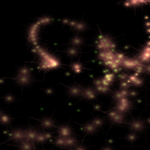
I recently checked out all of the music player visualizations for the MythMusic module (part of MythTV). They vary widely in CPU usage and visual appearance. I wanted the CPU to be at least 50% free to work on transcoding or commercial flagging in the background while music was playing, so I avoided the especially fancy ones. I also found that the ones that used OpenGL used small amounts of the CPU (as they offloaded much of the processing to the GPU).
Selected visualizations (good effects, but minimal CPU usage):
- blank (83% idle, not much happening on-screen ) – This is the ultimate “low power” visualization, against which all others are measured. The fact that it takes my computer 17% of it’s CPU time to play ogg vorbis files should indicate why I’m somewhat CPU conscious.
- Album Art (70% idle)
- Squares (75% idle, simple but classy)
- lv_gltest ( 40-60% idle, 3d histogram)
- Gears (60% idle, simple)
- lv_flower (50% idle, very nice!)
- madspin (30-50% idle, fast and sparkly)
Here is a list of visualizations that might be worth the extra CPU hit based upon their cool visual effects:
- BumpScope (20% idle – roving spotlight on embossed scope)
- Goom (20% idle, space tunnel effect)
- oinksie (0% idle, kind of cool)
- infinite (0% idle, but looks good!)
- corrona (0% idle, falling/flowing effects)
- jess (0%, but very very cool!)
- jakdaw (0% idle, psychedelic flowing water effect)
I suggest avoiding the following visualizations, as they use too much CPU for what they produce:
- monoscope (40% idle, one red line)
- SterioScope (30% idle, two red lines)
- lv_scope (20% idle, white scope on black background)
- nastyfft (20% idle, bars, almost 3d look scope) – Use lv_gltest if you like this one
- bumpscope ( 0% idle – slightly faster movement than BumpScope, ball rolling left/right) -Use BumpScope (with capital letters) for less CPU usage, and better effects.
The following three visualizations gave me problems:
- analyzer (crashes computer in fullscreen!)
- Synaesthesia (40% idle, but no visible output?)
- Spectrum (80% idle, simple spectrum scope w/ colors, looks weird in fullscreen)
Mythexport not working with mythbuntu
If you are getting ERROR: AtomicParsley type messages in your mythexport.log file, it may be because ffmpeg isn’t exporting the files correctly. One reason for this is that config’s in mythexport that have spaces in the name cause problems. The workaround reported here is to remove the old config, rename it into something that doesn’t have a space, and then re-create the user-job using the new config. (For good measure, I made sure the user-job didn’t have spaces either.) After this, be sure to re-start the mythtv backend to make your changes take effect.
MythTV power usage
Switching to an eMachines EL1300G computer drastically cut the running power consumption of my MythTV setup, to an average of 45 watts when idle. (The old computer used 141 watts when idle.)
This makes it practical to leave the computer on 24/7. I had set my old computer to shut itself down when not recording, but this required a 2 minute boot-time wait anytime we wanted to watch TV. (When it was not already awake recording a show). Even when the old computer was off, the constant current draw from the other devices (UPS/HDHomeRun/Amplifier) was 17 watts.
Continue reading