Ubuntu 9.04 comes with some visual effects from Compiz turned on by default. This post contains a list of the key combo’s used to active some of them. Compiz also offers many other “cool” effects. If you install the compizconfig settings manager you can enable/disable all of the neat effects (most of which are eye-candy, and not really useful).
Continue reading
Category Archives: Technology
Encrypted home partition for Ubuntu 9.04
Following the directions on Lars’ blog, I set up an encrypted home directory on Ubuntu 9.04 using LUKS.
The following commands were all executed with root permissions. Add “sudo” to the front of the commands if you are not running with root permissions. Continue reading
Acer Aspire One D150 – Ubuntu 9.04 Jaunty Linux
Installing Ubuntu 9.04 (Jaunty) on an Acer Aspire One (Model D150) worked quite well. I had to use an external USB CD-Rom Drive as the Aspire One does not have a built in drive, but after enabling the “Press F12 to choose boot device” menu in the system BIOS I was able to boot off of the external USB CD-Rom drive.
Ubuntu worked well with all the major hardware (video, wifi,wired-ethernet, soundcard, and webcam) and the only hiccup was with the built in microphone, which did not work out of the box (the microphone jack would work, just not the built in microphone.)
To get the built in microphone working, I had to install the latest version of the ALSA driver following the instructions I found in post 28 on this thread, as copied below:
So I downloaded alsa-driver-1.0.20.tar.bz2 from
http://www.alsa-project.org/main/index.php/Main_Page
I unzipped the package, I entered into the main directory of the package and then I typed:
sudo apt-get install build-essential ncurses-dev
./configure –with-cards=hda-intel
make
sudo make installThen I edited /etc/modprobe.d/alsa-base.conf and I added at the end of file the line:
options snd-hda-intel model=acer-aspireAfter the reboot I adjusted the audio preferences in this way:
Device: HDA Intel (Alsa mixer)
Preferences: The first 3 items and last 2 items (Front Mic is disabled!!!)
Input Sources is set as default at Mic (not Front Mic!!!).Finally check that System->Preferences->Sound->Sound Capture is set to “HDA Intel ALC272 Analog(ALSA)” not “ALSA”
Electric Bicycle power circuit
Bolting a DC motor to the front basket of a bike and running a chain to the front wheel takes care of the mechanical linkage needed to make an electric powered bicycle, but you also need to provide power to the motor, and control that power in some way.
Luckily, the same place that sold me the 250 watt motor also sold a 40 amp speed controler. (It cost $33, or more than any single other part of my e-bike project.)
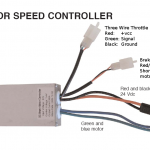
The speed controler is controlled by most standard e-bike throttles, such as this one from Currie Technologies. I also attached two 12v 5AH batteries in series to provide 24 volts. Because I calculated that my 250 watt motor running at 24 volts would draw approximately 10 amps, (250/24 = 10.4), I added a 15 amp fuse to the circuit. (The first 15A fuse was replaced by a second 15 amp fuse after it saved my speed controler from damage when I accidentally reversed the polarity on the power…)
Continue reading
Setting Netflix / Silverlight bandwidth usage
The netflix watch on demand video player uses Microsoft Silverlight. Silverlight has an “adaptive playback” mode which attempts to choose one of multiple bandwidths for your video (and switch on the fly if your internet connection has more ore less bandwidth over time).
To see what it is currently using, press the Control, Alt, Shift and D keys all at the same time.
CTRL-SHIFT-ALT-D gives diagnostic information on-screen.
If you would like to force netflix to use a specific bandwidth (typical sizes are 500, 1000, and 1500 KBps, or 50, 100, 150 kilo-bytes a second), press the Alt, Control, Shift and S key at the same time.
CTRL-SHIFT-ALT-S allows you to manually force silverlight/netflix player to use a specific bandwidth for playback.
This can be useful if you want the absolute best quality (and are willing to pause the movie every so often to let it buffer), or if you are willing to use a lower quality than your full network connection supports so that some extra bandwidth is available for other users or applications.
NOTE: I was unable to get the key-combos above to work in full-screen mode. I had to have the netflix player in a browser window for them to work. In addition, sometimes I had to click within the siliverlight window (for example, by pressing the play/pause button) before the key combination would work.
US GSM Bands (T-Mobile, AT&T)
AT&T and T-Mobile are the two main providers (in the USA) who provide GSM service. Below are the main cellular bands they use.
AT&T:
GSM: 850 and 1900
3G: 850 and 1900
T-Mobile:
GSM 1900
3G: 1700 (AWS) and 2100MHz
GSM bands not supported in the USA, but active in other countries: 900 and 1800.
Internationally, you may need the 900 and 1800 bands, especially in Europe and Asia (many south American countries work on the 1900 GSM band). If you have a “quad-band” phone it will work everywhere.
Sometimes these bands are called by acronyms instead of frequencies:
UMTS: 2100
PCS: 1900
DCS: 1800
AWS: 1700 (or simply AWS)
The advanced wireless system is a new block of bandwidth that has been opened up for use in the USA. AWS Overlaps with UMTS and DCS (1700/1800 and 2100) The convention appears to be labeling AWS with the number 1700, because 1800 and 2100 are already used to indicate other things.
Different channels on different tuners (MythTV)
My SiliconDust HD HomeRun has a relatively good HD tuner, but it’s not quite as good as the built in tuner on my TV at picking up stations that are extremely strong and have multi-path reception problems. Although the signal My MythTV box reception of Fox TV would intermittently cut out as the SNR would drop too low to enable reception (even though, or, because the power level was pegged at 100%).
I purchased a Skywalker 16db attenuator, and it successfully lowered the signal strength of the (overpowered) Fox channel so that my HD HomeRun’s tuner chip could receive it with an acceptable SNR and no dropouts.
The only problem with attenuating my signal was that one of the two PBS channels (8, GPB-HD) was too weak to be picked up through the attenuator.
Continue reading
Ubuntu 9.04 (Jaunty Jackalope) Annoyances
I upgraded to Ubuntu 9.04 from 8.10 over the weekend.
The good:
Faster boot up. (worth the upgrade all by itself)
New notification “bubbles” that appear and then disappear again without any fuss.
OpenOffice 3.0 and other software upgrades.
The Bad:
Required tweaks to my pam_mount.conf.xml file to get my encrypted home directory to work. (Not an issue for most users.)
Bluetooth communication ports (serial over bluetooth) started giving errors because standard users no longer had permissions to use them. Adding the following code to an /etc/udev/rules.d/rfcomm.rules file allowed all users in the “dialout” group to access the /dev/rfcommXXX serial over bluetooth ports. (Ubuntu developers know about this problem and it will be fixed eventually.)
KERNEL=="rfcomm*", GROUP="dialout"
Java support for MIDI music failed until I installed timidity again with the following command:
sudo apt-get install timidity pmidi
The Annoying:
The hardware buttons on my thinkpad (brightness, volume, etc) still work, but no longer have an on screen display. I could fix this by installing the tpb (thinkPadButtons) package, but it takes up extra CPU cycles and power. I found that the packagers are actively discussing this issue and have decided to wait until they fix the issue within the default packages.
When running Pidgin (IM client), an “envelope” icon appears inside a “indicator-applet 0.1” to show that it’s running. Of course, Pidgin itself pops up another icon to show that it’s running on my gnome panel at the same time. I’ve thought about removing the indicator-applet from my panel to remove the duplicate items, but worried about what else I may miss if it’s not there to “hold all of the system indicators”. I eventually decided to go into the Pidgin preferences and select “Show System Tray Icon” only “on unread messages” which mostly fixed this annoyance, although now I need two button clicks to bring the IM window to the top instead of just one.
The ATI M6 graphics processor on my IBM X31 laptop was not automatically configured to use hardware acceleration. To use ppracer and other applications that require hardware acelleration to work well (such as the new version of lyx!) I had to edit my xorg.conf file following directions I found here.
Ubuntu 8.10 bootup time compared with 9.04 and Windows Vista
One of the claimed features that made me upgrade to Ubuntu 9.04 was the boot-up speed increases. Before the upgrade using Ubuntu 8.10 it took my computer 55 seconds to boot up to the login screen. Including a very fast (2 second) login, it took 1:25 until the desktop was “usable”. Starting Thunderbird and Firefox immediately took until 1:55 to bring up both windows.
After I installed Ubuntu 9.04 I timed the login. I was impressed with the speed increases. It took
35 seconds to get to the login screen. Including a very fast (2 second) login, it took 1:05 until the desktop was “usable”. Starting up both Thunderbird and Firefox were ready to use by one minute and thirty seconds after bootup.
The bootup time of Ubuntu 9.04 is identical to that of Windows Vista (the shutdown time is approximately 5 seconds faster)
DM-Crypt encrypted volume upgrade problems to Ubuntu 9.04
I just used the distribution upgrade option to move from Ubuntu 8.10 to 9.04. My dm-crypt encrypted home directory initially refused to load, and I had to change my volume entry in the /etc/security/pam_mount.conf.xml to make it work again.
Specifically, a few of the defaults had changed, so now I had to specify the old (8.04) defaults (ripemd160 hash).
< volume user="summetj" fstype="crypt" path="/dev/sda6" mountpoint="/home/summetj" options="cipher=aes,hash=ripemd160,fsk_cipher=aes-256-ecb,fsk_hash=md5" keyfile="/home/summetj.key" / >